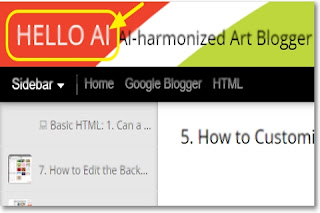|
| A fancy-dressed grandma rides a cone ice cream spaceship and performs a show about changing fonts and colors❣ |
Today's Contents:
- How to Change Fonts and Colors in the Blog Title
- How to Change Fonts and Colors in the Blog Description
Hello, Radiant Souls!✨
Welcome to a space where courage shines and learning feels easy. Today, I will show you how to change the Font and Color for the Blog Title and Blog Description on Blogger shown in the header section, because this part is like a signboard at a shop and is an important space that determines the first impression to your new readers. Shall we get to it now?
| How to Change Fonts & Colors on the Blog Title
‖Fonts
• Select the "Theme" tab from your dashboard.
 |
Image2. The "CUSTOMISE" button in the dashboard |
• Select the "Advanced" tab.
• Select "Blog Title" by scrolling down in the Advanced section.
• Scroll down in the font box and select the font type you want. I choosed the free commercial font "Open Sans."
 |
| Image5. The Font "Open Sans" in the Font box |
Personally, I think that when using fonts on a website, especially if you are engaging in commercial activity using web materials, it is crutial to have clear evidence that the fonts can be used for commercial purposes and that there is absolutely no risk of copyright infringement.
If you overlook this part, you may be subject to an unexpected font copyright infringement lawsuit or have to pay a settlement. This is a extremely important part of being a blogger seeking profit, so I will cover it in detail in another post once more.
"Open Sans", the font shown in the image5. above, is one of the fonts that can be used for free, even for commercial purposes. It has a pretty design and excellent visibility and acceleration in reading, so it is one of the fonts I personally often use on my web pages. Anyone can download this font for free from "Google Fonts" and add it to your "font type" on Blogger.
‖Color
Next, let's choose color. There are three ways to select the color you want.
• If you could not find the color you want at the Theme colours panel, click the “Palette” icon on the left or click the “Add” button. Then choose what you like.
• If you couldn't find the color you want via "Palette" or "Add", click the “
+” icon right below the "Select Colour" option and adjust the color bar and color panel.
• Lastly, click the Fluppy Disc-shaped icon to apply all changes to your blog.
 |
| Image10. The "Fluppy Disc-shaped" icon in the Theme Designer window |
• Check out all the color changes to your blog title at the top left view.
| How to Change Fonts & Colors of the Blog Description
The way of changing the Font and Color of the “Blog Description” visible in the header area is the same as the previously explained “Blog Title”, so you can proceed by referring to the above.
Congratulations!
We did a great job, today. We looked at the font and color changes of the Blog Title and Description displayed in the header on Blogger. Did you enjoy this post?
Thanks for stopping by! I really hope this post gives you a positive power for your day. Keep exploring, creating, and shining—your blog is your bright space. You've got this!