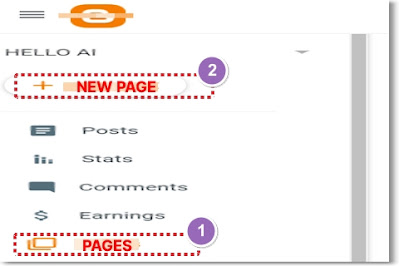|
| A cute baby bunny holding a carrot called "POST" and a smiling baby sloth holding a leaf called "PAGE" |
Today's Contents:
• What You Can Do With a "New Post"
• What You Can Do With a "New Page"
Hello, Radiant Souls!✨
I'm so glad you stopped by here again. In this post, I’ll introduce two wonderful places where you can whip up your blog posts like a wizard.
In the left-hand menu of your Blogger dashboard, you’ll see "Posts" and "Pages." Both give you a space to write—but they serve different purposes.
When I first started blogging, I didn’t really understand the difference between the two, and I ended up making a few mistakes.
For example, I once created a brand-new page, filled it with hope and serious thoughts… but it didn’t show up on my home screen. That's weird!
Sound familiar? Have you ever made a mistake like me? Oh no—hopefully that experience ends with me!
Of course, many of you blogging pros out there already know the difference well. But for those who are just getting started blogging, I’d love to walk you through this topic with care.
| What You Can Do with a New Post
Let’s take a look at a "New Post" on Blogger. The five key features of a New Post are as follows:
First, a "New post" is like an open agora—where the writer meets a large crowd to share things directly from the heart. It's also like a place, filled with people gathering to bask in the sunlight of the writer's words.
Second, after publishing a new post, the writer can receive comments from many readers. Of course, it depends on the settings chosen when publishing the post. In the post editor's options, you can choose to:
- disable comments entirely,
- hide existing comments,
- show existing comments, or
- allow new comments.
It's all up to you!
Third, before publishing a new post, you can set the labels, publication date, permalink, location, search description, and other options in the Post settings.
The Labels is especially important because it helps readers find your post more easily. It's also very useful for creating custom menu links.
Besides helping readers find related posts, labels can also be used to create your blog's navigation menu.
Each label automatically has its own unique URL. By copying that URL and adding it to a menu gadget or a custom link in your layout, you can group posts under a specific topic just like a category page.
For example, if you have several posts labeled "Travel", you can link all of them under a "Travel" tab in your top menu.
It's a simple way to organize your content and guide your readers exactly where they want to go!
Fourth, individual posts don't appear in the header bar as top menu items. Instead, you can create "menu-style links" using labels, which group related posts into categories.
Lastly, all posts created through the "New Post" menu are collected under the “Posts” section in the left-hand menu of your Blogger dashboard.
| What You Can Do with a New Page
Next, let's look at the features of the "New Page" in Blogger. Here are seven key features:
First, Pages can be used to create menus in the header bar. In my case, as I continued blogging and the number of posts grew, I felt the need to organize them by topic. That's when main menus and submenus in the header bar also became essential.
Second, when writing a Page, you can link specific text to another website by adding a URL to the page. I really like this feature—it helps readers satisfy their curiosity quickly and easily.
Third, Pages can be also used to create submenus under a specific main menu. I am currently using the Dynamic Views theme. When I click on the main menu shown below named "Google Blogger" on my blog's home screen, a list of related submenus expands downward from the top in the header bar.
Each submenu neatly displays a category title along with its related posts, making it easy for readers to find the topics or specific posts they're looking for.
Fourth, unlike at the "New post", when creating a "New page" in the Blogger dashboard, you can't set a "posting date" or "permalink", etc.
Most importantly, since there is no labeling feature, you can't organize pages into categories by labels.
That is why pages can exist independently in the header bar—as standalone menu items.
Fifth, when creating a page through the "New Page" menu, it's important to choose your page title carefully—because it will appear publicly as a menu item in the header bar.
So, it's best to keep the title clear and concise while reflecting the page's content accurately.
Sixth, with the Dynamic Views theme, a newly published page isn't immediately visible to readers—even after it's published.
To display the page on your Blogger Home Screen, you need to manually add it to the header bar using a "Page gadget."
In other words, to make the page fully accessible, you must first create and publish it, then add it to the header bar by yourself.
You can find the Page gadget in the "Layout" menu of your dashboard.
Lastly, pages created through the "New page" menu always open in Classic view mode—even if your blog is set to use Sidebar view by default in the Dynamic Views theme.
Congratulations!🎉
So far, we've explored two places for writing on Blogger: “New Post” and “New Page,” and what makes each one unique.
In the next post, I will show you how to create a clean and useful menu to the header bar using a page gadget—with a real example you can follow easily.
I truly hope this post give you clarity and confidence. You are doing amazing—one step at a time. Keep learning, keep creating, and keep shining!✨ I'll see you again very soon!
Posted by Ayul