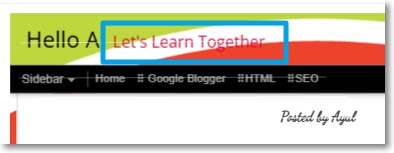Today's Contents:
• Changing the Color of the Blog Description Text
Hello, radiant souls!✨ How is your blog going these days?
Today, I'm going to continue from the last post and talk about changing the color of the blog description text.
The blog description text is set to black by default. However, depending on the blogger preference, there may be cases where a certain color needs to be changed. It's so easy.
| Changing the Color of the Blog Description Text
· In the left-hand menu in the dashboard, select "THEME" and click "CUSTOMISE" in the right side.
 |
Image1. Click "Theme" and "CUSTOMISE" in the dashboard |
· In the theme designer, select "Advanced" and then click "Blog Description."
 |
| Image2. The Advanced and Blog Description in the theme designer |
· Select the desired color from the color options, or click the palette-shaped icon ( 🎨 ) or "Add" if you want a different color.
· In the "Select colour" area, select the desired color and then click the "Save" button at the bottom right. Or click the + icon if you'd like to add another custom color.
 |
| Image3. The color selection in the "Select Colour" area |
· Select a certain color from the color palette (pad)or entering the exact hex code of the color you'll apply, then click "Save". For example, I put the hex code D80032 to select red.
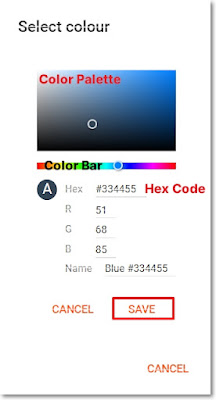 |
| Image4. Selecting the color you perfer in the Select colour |
A hex code is a six-digit code that represents a specific color on the web using numbers and letters. For example, #FF5733 is a hex code that represents a bright orange-red color.
· Click the "SAVE" button once more certainly at the bottom right to finally save your all changes.
 |
| Image5. The second "SAVE" button to save all changes |
Congratulations🎕
Starting something new is never easy—but when you take that first step and stick with it day by day, amazing things begin to happen.
When I first began blogging, I didn’t know where to start or what to do. But as I searched, learned, and solved problems one by one, I slowly built confidence and gained skills—and so can you!
There’s something truly joyful about sharing your thoughts, stories, or images in your own space online. Even more, it connects you with kindred spirits around the world.
You’ve got this. I’m cheering for you. See you again soon!