or delete an old one
hassle-free❢
Today's Contents:
• How to Add Another Blog on Blogger
• How to Delete an Old Blog That You No Longer Use Anymore
Hello, Radiant Souls!✨
Welcome! I'm so glad you here. Today's post is for the beginner bloggers who have already finished applying a new theme to their blog. But of course, those of you who are just starting to get interested in blogging are also welcome.
There may be times when you want to manage multiple blogs under one Google account, depending on your needs. Think of it like: one blog 'A' could cover the topic of AI, and another blog 'B' could handle self-care habits.
For bloggers with such needs, I will show you how to add or create another blog under the same Google account.
How many blogs can you create under one Google account?
Google allows you to create up to 100 blogs with one account (as of December 2024). Each blog can be managed individually and run with the specific topics and content the users want.
In this case, clearly setting the topic and upload schedule for each blog will help improve efficiency.
| How to Add Another Blog on Blogger
・ In your blog dashboard, click the downwards triangle "arrowhead (🢓)" on the right of your blog title (e.g., HELLO AI).
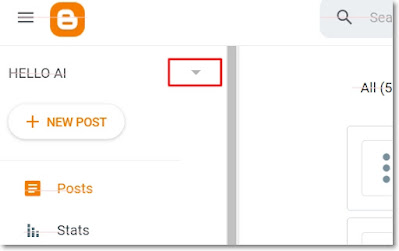 |
| Image1. Click the inverted triangle icon in your dashboard |
・ After clicking "New Blog," refer to the following post "How to Create a Blog on Blogger for the First Time" to complete a blog creation.
| Deleting a Blog on Blogger
Next, let's learn how to delete a blog you no longer use or you don't want to manage anymore.
・ Select the Blog title you want to delete on the top left of your blog dashboard.
・ Select "Settings" from the left-hand menu of your blog dashboard.
・ Select "Manage blog > Remove your blog > Delete."
 |
| Image2. Click on the "DELETE" button |
After clicking on "Delete", you can restore the deleted blog within 90 days, but after that, it will be permanently removed by Google.
You can also create another blog with this address under the Google account you are currently logged in to. Also, it is recommended that you back up this blog before deleting it just in case.
・ If you decide to delete the data permanently because you don't need to restore it, select "PERMANENTLY DELETE."
 |
| Image3. Selection on the PERMANENTLY DELETE button |
・ When the warning window appears again asking if you decide to permanently delete your blog, then click 'PERMANENTLY DELETE' to reconfirm.
Once accepting the second request 'PERMANENTLY DELETE', the blog never be recovered—so answer it carefully.
Congratulations🎕
You made it to the end—go you🎉
It might have been too easy for some, and quite challenging for others. But if this post helped even one person, that makes me truly happy.
Juggling multiple blogs? You've got the basic skills too. Keep learning, keep creating, keep shining, and most of all—have fun blogging!

