with images!
 |
| Grandma is surprised by her wonderfully round kaleidoscope - 7 fun layouts in one free theme, Dynamic Views❣ |
Today's Contents:
• Classic • Flipcard • Magazine • Mosaic
• Sidebar • Snapshot • Timeslide
Hi, Radiant Souls!✨
In the last post, I introduced and applied the beautiful free theme “Dynamic Views", from Google Blogger. This theme has seven unique views similar to layouts, like a rainbow with seven colors.
Today, I would like to look at the characteristics of each view and consider how bloggers can utilize them. Each screen view has the following features.
| Classic
The “Classic” is a view mode that just appears when accessed by searching on a search engine such as Google or Bing unless there is any other operational setting in advance. The features are:
• This view appears when viewing posts on smartphones, even if you have previously set up another view mode than the "Classic" view.
• When page posts are opened, they are always opened in Classic view mode, regardless of the blogger's preset.
• On desktop PCs and tablet PCs, except for smartphones, posts are always displayed in the view you preset.
• Newer posts appear at the top, and older posts are sorted at the bottom.
This view mode is literally a mode that allows you to focus on the text itself rather than the fun or twists when you come across it and helps you enjoy it calmly.
 |
| Image1. The "Classic" view mode in Dynamic Views |
| Flipcard
The "Flipcard" is a view mode when you place the mouse over an image, the image flips, and the post's title and upload date are visible.
• The first image in the post is shown as the representative image in the Flipcard mode.
• Recent posts are placed on the left side of the screen.
• You can identify posts by sorting them by type, such as the "recent", "date", "label", and "author."
I think this is a fun feature that creates a sense of anticipation for the unknown when finding posts, like a treasure hunt game.
 |
| Image2. The "Flipcard" view mode in Dynamic Views |
| Magazine
The "Magazine" is a view mode in which posts are displayed as magazines.
• On the top row of the screen, the most recent posts appear horizontally.
• The representative image of the post and part of the post are displayed.
• If you select a specific post in this view, it appears as a Classic view mode.
This is a mode that creates the feeling of holding a real magazine because the main image and part of the text, including the title of the post, are displayed together.
 |
| Image3. The "Magazine" view mode in Dynamic Views |
| Mosaic
This is a view mode in which representative images of posts cover the entire screen in various sizes.
• When you hover your mouse over an image, as the post's image jumps forward, the post's title appears on the image.
• When you click on a specific image, the post appears in screen size.
This view mode is like a doodle field drawn by mischievous children. The sizes of the images are uneven, and the order of the posts is disorderly. It's a lively and fun concept, but I don't think I would use it often.
 |
| Image4. The "Mosaic" view mode in Dynamic Views |
| Sidebar
This is a view mode where a list of posts' titles appears on the left side of the screen by date published, and the contents of the post selected on the left list appear on the right side of the screen.
• In the sidebar, the titles of recent posts are arranged from the top.
• If you select a specific post in this view, it appears as a Classic view mode.
I set this view mode as the default view mode for my blog. The reasons can be summarized as follows:
One is that posts are displayed in the order they were published in the left menu, making it easy to find the post you want.
The other is that if clicked on the desired post in the left menu, you can view the text in classic view mode on the right screen at the same time. It's helpful to take a quick look.
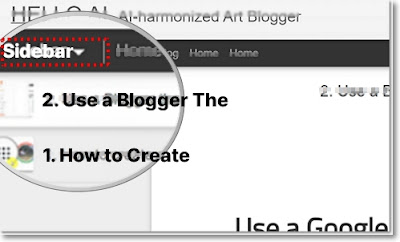 |
| Image5. The "Sidebar" view mode in Dynamic Views |
| Snapshot
The "Snapshot" is literally a view mode in which all images in the post are displayed.
• If you select a specific post in this view, it appears as a classic view mode.
If the blog concept is to place greater emphasis on photos or images rather than text, I think this view mode will have many advantages. Conversely, if the text has a high proportion in blog, I would not recommend this view mode to you.
 |
| Image6. The "Snapshot" view mode in Dynamic Views |
| Timeslide
This is a view mode that shows:
• All of the blog posts grouped by time period.
• Each image consists of a representative image, the title of the post, and some text.
• Recent posts are placed on the left side of the screen.
• If you select a specific post in this view, it also appears as a Classic view mode.
This is a convenient viewing mode to see the list of all posts at a glance, because all posts appear on one screen in the order they were published.
 |
Image7. The "Timeslide" view mode in Dynamic Views |
Congratulations!
We've toured all seven view modes of the theme "Dynamic Views." It is one of the themes that provides not only visual diversity but also unique functionality. In my blog, there is a lot of educational content focused on text rather than images, so I chose the sidebar, but this will vary depending on each individual's situation. I am curious about which view mode is the best for you.
In the next post, I would like to talk about the layout configurations. I hope this post is helpful to you, Radiant Guys, see you again!
⸭⸭⸭ ⸭⸭⸭ ⸭⸭⸭
Posted by Ayul
