with Bing Webmaster Tools and
get discovered on Bing Search
— step-by-step guide for beginners❢
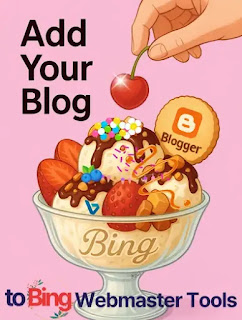 |
| Bing Webmaster Tools' Vanilla Ice Cream topped with Blogger Blog, Strawberry, Cherry, Blueberry, & Chocolate❣ |
Today's Contents:
1. What is Bing Webmaster Tools?
2. Bing Webmaster Tools vs Google Search Console: The Difference?
3. How to Register Your Blogger Blog with Bing Webmater Tools
Hello, Radiant Souls!✨
In this post, let's take a look at Bing Webmaster Tools—it's kind of like Google Search Console, but with a Microsoft twist.
| 1. What is Bing Webmaster Tools
Bing Webmaster Tools is a free tool from Microsoft that helps website owners understand how their site appears on Bing Search.
With it, you can:
- See how many people are finding your site on Bing
- Submit a sitemap so Bing can discover and index your pages
- Check if your site is showing up (listed) in Bing's search results
- Identify and fix issues that might prevent your site from being found
- View the keywords people use to find your content
It's like a "control center" for managing your website's performance on Bing's search engine.
| 2. Bing Webmaster Tools vs Google Search Console: The Difference?
Unlike Google Search Console, which lets you directly request indexing for specific URLs, Bing Webmaster Tools doesn't have a URL inspection tool or manual indexing request feature.
In Bing, there's no separate "Request Indexing" button like in Google. Instead, the main way to get your content indexed is by submitting a sitemap.
Technically, Bing does offer a "URL Submission API" for developers—but this is more complex and not really intended for everyday Blogger users.
The good news is, both Google Search Console and Bing Webmaster Tools support sitemap submission. Once you submit your sitemap to Bing, their bots will automatically crawl and index your content periodically based on the information in that sitemap.
| 3. How to Register Your Blog with Bing Webmaster Tools
| Access Bing Webmaster Tools
- Go to https://www.bing.com/webmasters/ in your browser.
- Sign in using your Microsoft, Google, or even Facebook account—whichever you prefer.
 |
| A window for signing into Bing |
- Click "Send code" to receive code to your email.
- Check your email and enter the verification code sent to the address you used to sign in.
 |
| A window for entering the verification code |
- Click "acceptance" to allow the app to access your information.
- Click "Sign up" if you're new to Webmaster. Those who have already registered, click "log in."
 |
| A window for signing up or logging in to Webmaster |
- Click "Sign in" once again and choose an account (e.g., Microsoft, Google, or Facebook) convenient to you.
| A window for signing into Webmaster Tools |
| Add Your Blog
If your blog is already verified in Google Search Console, select "Google Search Console" as shown in the image below and click "Import." If you want to manually add your blog URL to Bing Master Tools, enter your blog home URL (e.g., https://yourblogname.blogspot.com) in the "Add your site manually" field and click "Add."
 |
| A window where you can add your blog site in two ways |
| Verify Ownership
To prove that you own the blog, Bing gives you a few ways to verify it, but the easiest one for Blogger users is the "HTML mete tag" method.
- Select "HTML Meta tag."
- Copy the <meta> tag suggested by Bing.
 |
| A window for copying the <meta> tag issued by Bing |
- Log in to Blogger home URL in a new window: https://www.blogger.com
- Click "Theme" on the left-hand menu in the dashboard > "Edit HTML" from the "Down Arrow" icon on the top right.
- Find the <head> tag first in HTML code. Usually, you can see <head> a few lines down from the top.
- Paste (Ctrl+V) the copied meta tag below the <head> tag: Here, for the "CODE_HERE" part, you can enter the actual meta tag value issued by Bing Webmaster Tools.
<head>
- Just insert it exactly inside the <head> tag and you're good to go!
- Ideally, place it before <b:include name='theme-head' />, so it renders early.
- Save the template after inserting!
- Click the "Save" icon on the top right—this is very Important! and go back to the Bing console and click the "Verify" button.
 |
| An example of Proper Placement of the meta tag in Blogger theme HTML |
You'll see a message that the site has been added succussfully. This means your domain https://yourblogname.blogspot.com is successfully added to Bing Webmaster Tools. Then Bing can detect the meta tag on your blog normally.
 |
| Massage after successfully adding your blog domain to Bing Webmaster Tools |
Why the HTML Meta tag method is recommended for Blogger:
- Blogger doesn't allow access to the root directory, so uploading XML files is not an option.
- Also, editing CNAME records only works if you're using a custom domain, which many Blogger users don't.
That's why the HTML meta tag method is the easiest and most reliable way to verify ownership for Blogger users.
| Double-Check If the Bing Meta Tag Is Properly Applied
To make sure the Bing verification meta tag was correctly inserted into my blog, I used an online tool to double-check.
I visited https://smallseotools.com/meta-tags-analyzer/ which offers various SEO tools. While the site does include some ads, it's relatively reliable for simple checks like this.
Just enter your blog's home URL ( https://yourblogname.blogspot.com ) and click "Analyze website." Not long after, the tool will show you all the meta tags found on your homepage at the bottom. If you see the msvalidate.01 tag in the results, you're good to go!
Strangely, the results showed that my blog didn't contain the "msvalidate.01" meta tag. That seemed odd, because my blog has already been verified by Bing. This situation is likely to be one of the following two reasons:
1. The meta tag is in the HTML, but Blogger renders it dynamically, so external tools can't read it properly:
Blogger often uses <b:if> conditional statements or <b:include> tags, which can prevent browsers or online meta tag analysis tools from fully reading the source code.
However, Bingbot analyzes more powerfully than these tools, so it may actually detect the meta tag like the msvalidate.01 tag in my blog and complete the verification successfully.
2. The meta tag is in the <head> section, but placed too far down to be picked up by external tools:
Even if the tag is properly inserted, some online tools only scan the first part of the <head> section. If the msvalidate.01 tag appears further down, they might miss it. It may be temporary or due to technical limitations.
That said, if Bing already shows "Site addition successful," then Bingbot has recognized the tag—so there's no need to worry.
Congratulations🎕
Getting your Blogger blog verified with Bing Webmaster Tools might seem like a small step, but it actually opens the door to some big SEO benefits. You'll be able to track how your blog is performing on Bing, fix any issues, and make sure your content gets discovered by even more readers. If you made it this far—high five!
In the next post, we'll take things further and learn how to submit your sitemap to Bing—a crucial step to help your posts get indexed faster and more accurately.
Found this helpful? Drop a comment and share your progress. I'd love to cheer you on! Stay tuned, and let's keep growing together!
